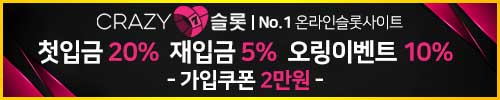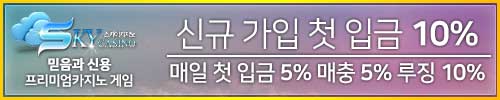Hey there, fellow iPhone enthusiasts! Today, I want to talk about a common problem that can really put a damper on your smartphone experience – a too-dark iPhone screen. Whether you’re struggling to see your messages in the glaring sun or your screen just won’t brighten up My iPhone Screen Is Too Dark: 4 Best Fixes.
Adjust Brightness Settings:
First things first, let’s address the basics. If your iPhone screen is too dark, start by making sure your brightness settings are in order. Head to Settings > Display & Brightness and slide the brightness bar to the right. But don’t just crank it up to max; adjust it to a comfortable level for your eyes. Trust me; you don’t want to blind yourself.
I often find that keeping my brightness at around 50-70% works best for everyday use. It’s not just about saving battery; it’s also about reducing eye strain, which can be a real issue with overly bright screens.
Pro Tip: Don’t forget to toggle on ‘Auto-Brightness’ – this feature adjusts your screen’s brightness according to ambient light conditions. It’s like having a personal lighting assistant for your iPhone.
Check for Screen Protector Issues:
Screen protectors are great for safeguarding your iPhone, but sometimes they can mess with your screen’s visibility. If you’ve recently applied one or noticed that your screen protector is damaged or misaligned, it could be the culprit.
Peel it off gently and see if that makes a difference. If your screen is brighter without it, consider getting a new screen protector or going without if you’re comfortable with that. Remember, a cracked or misaligned protector can trap dirt and dust, making your screen look even darker.
Restart Your iPhone:
Now, here’s a classic but often overlooked solution: a simple restart. This can work wonders, as it flushes out temporary glitches and hiccups that might be affecting your screen’s brightness.
Hold down the power button until the “slide to power off” slider appears. Slide it to power off your iPhone, wait a few seconds, then hold down the power button again to turn it back on. This simple step can solve a multitude of issues, including screen brightness problems.
Software Updates and Reset:
If all else fails, it’s time to dive a bit deeper. Sometimes, a software issue can cause your iPhone’s screen to act up. Make sure your iOS is up to date by going to Settings > General > Software Update. If an update is available, install it and see if that resolves the problem.
You may also like. Momix Apk
If you’re still stuck in the dark, you can try a complete reset. Before you panic, though, back up your iPhone to iCloud or your computer. Go to Settings > General > Reset > Erase All Content and Settings. After this, you can restore your data from your backup and see if the problem is gone.
Conclusion:
There you have it, folks – four real-world fixes to brighten up your too-dark iPhone screen. Remember, these solutions are tried and tested, and they work wonders for most users. Adjusting your brightness settings, checking your screen protector, performing a restart, or diving into software updates and resets – one of these methods is bound to help you regain that optimal screen brightness.
In the end, it’s all about making your iPhone work best for you. We all know how vital our smartphones are in our daily lives, and a dim screen is not something you should have to tolerate. So, give these fixes a shot and get back to enjoying the vibrant world of your iPhone.
If you’re looking for more in-depth information or troubleshooting tips, be sure to check out trusted resources like or forums like. They’ve got a wealth of knowledge and can offer additional insights to solve any iPhone woes.
Also Look at this Article